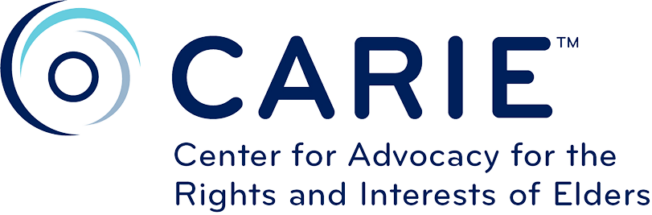This website has been designed to be as accessible to as many users as possible including:
- people with disability who may use assistive technologies;
- those with slower internet connections or less than state of the art equipment;
- rural and regional users, and
- those with non-PC internet devices including hand-held devices and mobile phones.
The accessibility features available on this site include:
- instructions for resizing text;
- printer-friendly pages.
Please note that you can also request to acquire any documents available on the website in the following formats by using the Contact Us form:
- printed/hard-copy, or
- documents to be made available in an alternative format such as plain text file.
This page covers four important guides to using this website in an effort to improve accessibility:
- Text resizing – how to resize the text size viewed on screen within the browser to enhance readability;
- Using the site – how to use the website and its features;
- Printer friendly – how to print web pages from this web site, and
- Plug-ins requirements – how to install optional plug-ins to access some features of this web site.
Text resizing
You can make the text larger or smaller on this site, or on any website you visit by changing the settings on your computer.
To check which version of Internet browser is installed on your machine:
- open your browser
- select Help from the top menu of your browser
- select About (followed by your browser name) from the drop down list.
The screen that comes up will display which browser and version you are using.
How to change the text size
- FireFox: Select View menu, click on Text size and choose either Increase or Decrease the font size.
- Chrome: Select View menu, click on Zoom in or Zoom out
- Internet Explorer: Click on the cog icon in the top right hand corner of the browser window. From the menu that appears, select Zoom In or Zoom Out, or your preferred zoom percentage.
- Opera: Select View menu, click on Zoom, and then select a size from the list.
- Safari: Select View menu and click Make Text Bigger to increase the font size or Make Text Smaller to reduce the font size.
Using the site
The site has the following navigational features to aid you in your visiting experience
Search functionality
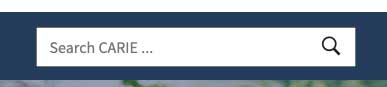
To Search the CARIE.org website simply click on the search box at the top of the website and enter your search term.
Printer-Friendly
Throughout the web site, every page is printer friendly. Simply use the Print function of your browser to print whichever page you like. The Print function is usually located under the File menu of your browser window.
When a web page is printed, it will only print the title of the page, the location of the page as well as the content. Navigation menus are automatically removed for your convenience to improve readability on paper.
Plug-ins Requirements
Throughout this website, you may encounter documents and files that may require you to install additional software on your computer. Please note that in most cases you are not required to install anything as most computers are capable of readubg the documents and files on this web site.
The following is a list of software that you may need to read the documents and files on this web site:
PDF Documents
Microsoft PowerPoint Presentations
Microsoft PowerPoint Viewer 2003 for Windows, or
OpenOffice for Linux, Mac OS X and Windows
Microsoft Excel Documents
Microsoft Excel Viewer 2003 for Windows, or
OpenOffice for Linux, Mac OS X and Windows